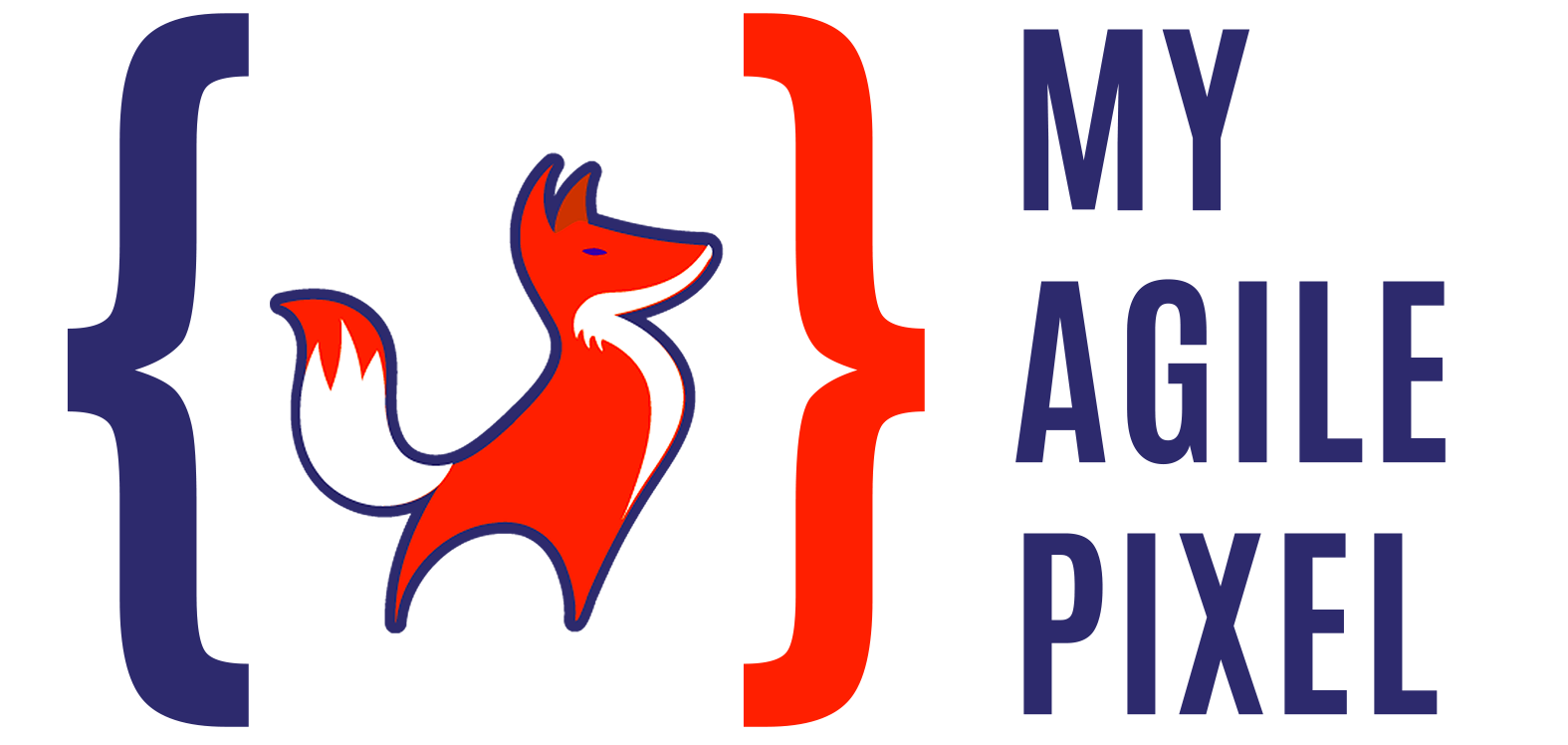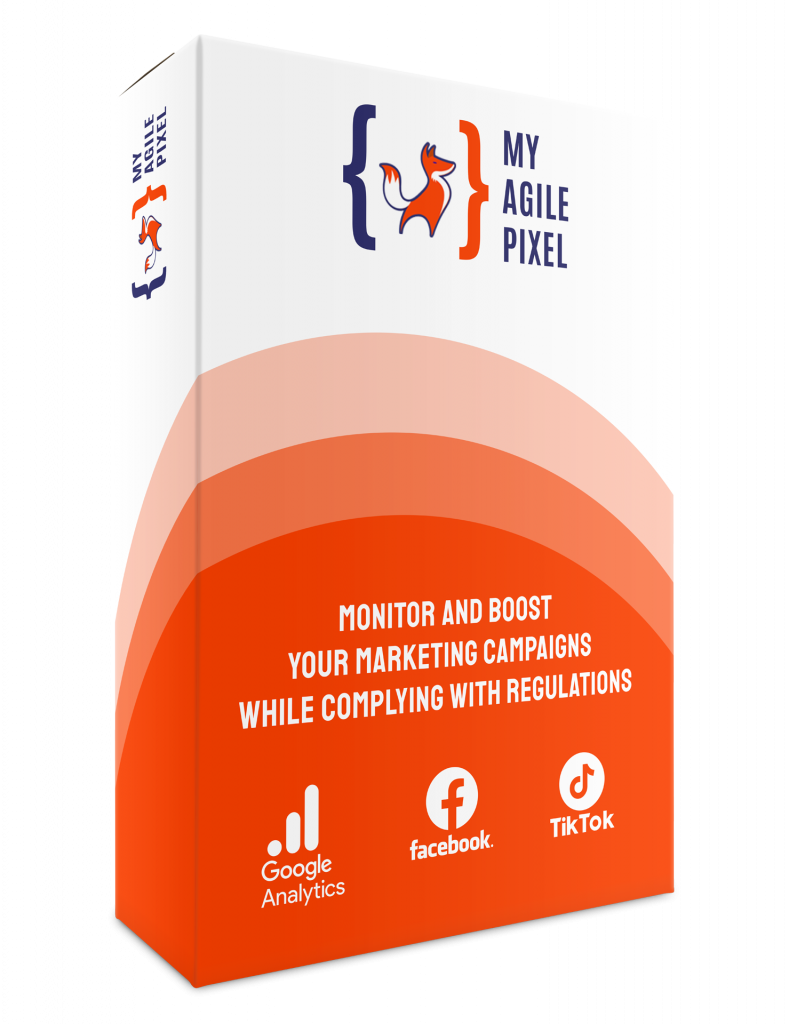Let’s explore, in this step-by-step guide, how to configure Google Analytics 4 within My Agile Pixel.
Step 1
First, navigate to your Google Analytics profile and select the property linked to the website where you’re performing the installation.
You’ll encounter a screen resembling the following:
![]()
Step 2
Click on “Data Stream,” and then click on the name of the stream displayed.
Next, copy the measurement ID located in the upper right part of the screen.
![]()
Step 3
Within your WordPress panel, navigate to My Agile Pixel, then to Google Analytics.
Paste the measurement ID into the appropriate box.
![]()
Step 4 – Optional
If desired, configure the proxification level. You can find the appropriate guide here.
Step 5
Remember to remove any JavaScript code installed on your theme and disable any other software that may add this code.
Here you can find more information on ensuring it has been removed. My Agile Pixel, however, actively maintains site compliance. In all cases, whether you are using My Agile Privacy or not, it is capable of blocking client-side and out-of-standard versions of installation code that may be present.